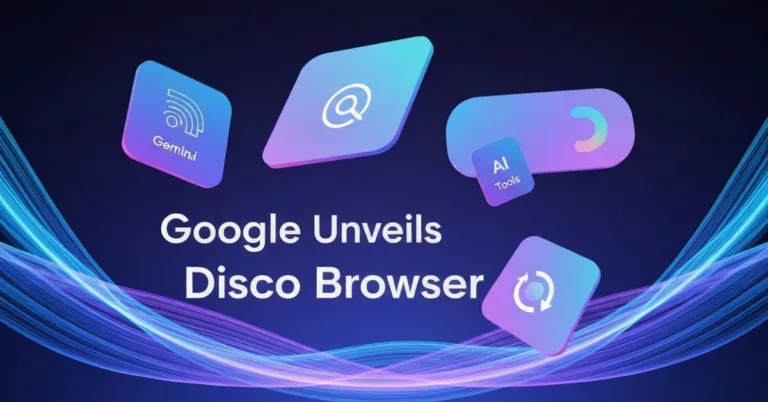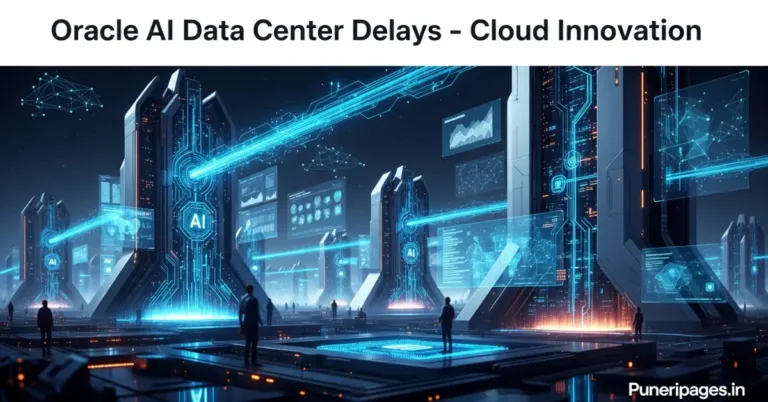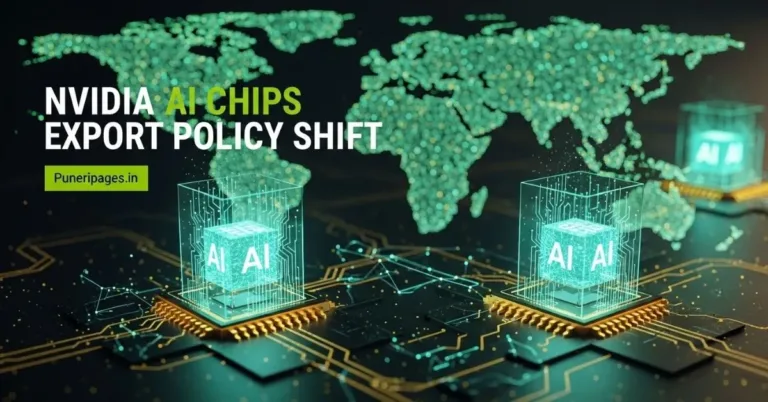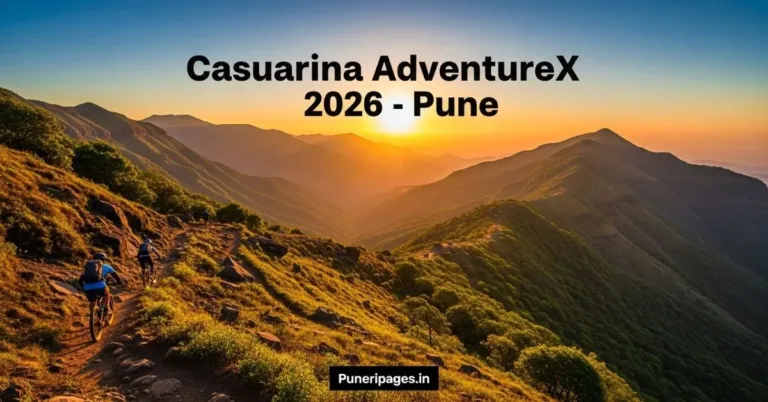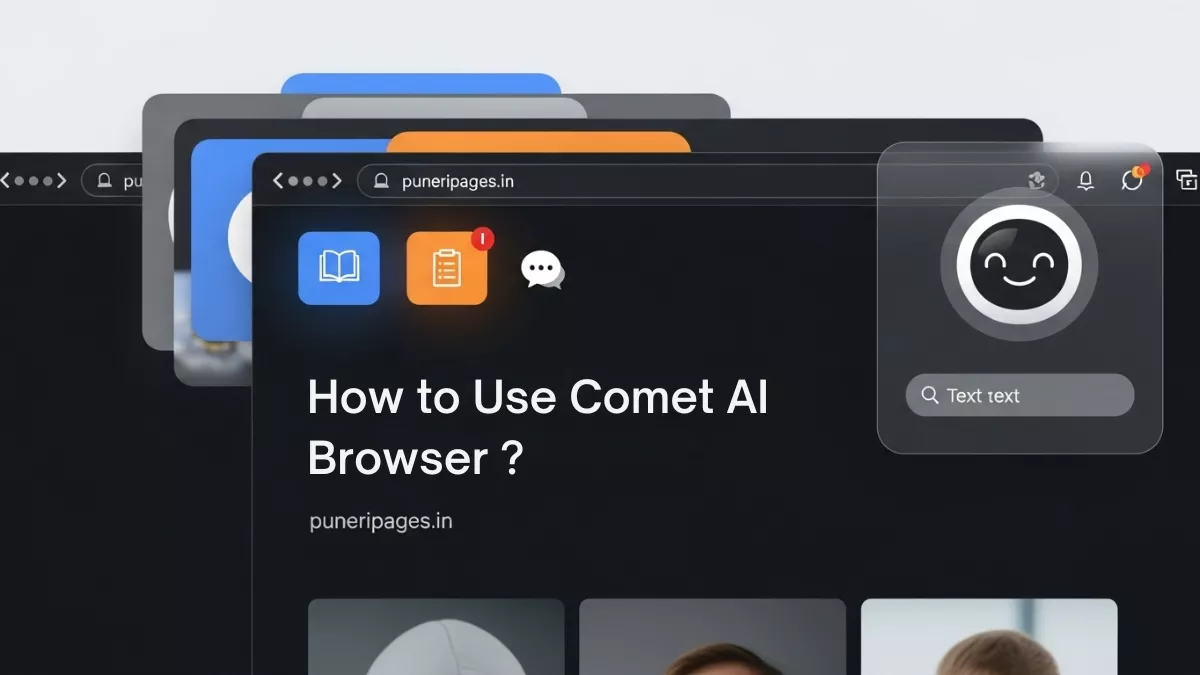
Explore how Comet AI Browser is transforming browsing with artificial intelligence — guide by puneripages.in
By Prashant for PuneriPages.in
In today’s digital era, Comet AI Browser has emerged as one of the most innovative and intelligent browsers, revolutionizing how we interact with the web. Built with advanced artificial intelligence integration, Comet AI is not just another browsing tool—it’s a personal assistant, productivity booster, and research partner all in one. In this detailed guide, we will explore how to use Comet AI Browser, from installation to advanced features that make it stand out in 2025’s competitive tech landscape.
Table of Contents
What Is Comet AI Browser?
Comet AI Browser is an AI-powered web browser designed to enhance user experience by combining traditional browsing capabilities with artificial intelligence-driven tools. Unlike standard browsers like Chrome or Firefox, Comet AI includes features such as AI search, smart summarization, note-taking, productivity tracking, and voice-based navigation. It’s ideal for students, professionals, researchers, and businesses seeking a smarter way to explore the internet.
The browser uses machine learning algorithms to understand user intent and deliver contextual results—making browsing more intuitive and efficient.
Step-by-Step Guide: How to Install Comet AI Browser
Step 1: Visit the Official Website
Go to the official Comet AI Browser website (www.cometai.com or via your preferred search engine). The homepage will guide you to the download section.
Step 2: Choose Your Operating System
Comet AI is available for Windows, macOS, Linux, and Android. Select your platform and click on the Download button. The installer file will begin downloading automatically.
Step 3: Install the Browser
- For Windows: Double-click the
.exefile and follow the installation wizard. - For macOS: Drag the Comet AI icon into your Applications folder.
- For Linux: Use terminal commands provided on the official site.
- For Android/iOS: Visit the Google Play Store or Apple App Store, and search for Comet AI Browser.
Once installed, launch the browser for initial setup.
Step 4: Set Up Your Account
Create a Comet AI Account using your email or Google ID. This enables synchronization of bookmarks, history, extensions, and saved sessions across multiple devices.
Navigating the Comet AI Interface
The Comet AI interface is clean, minimalist, and AI-assisted. The moment you open the browser, you’ll notice the AI bar at the top—a smart command line that responds to queries in natural language.
Key Components:
- AI Command Bar: Type or speak your request—like “Summarize this article” or “Search for top 10 AI tools”—and the browser processes it instantly.
- Smart Tabs: Tabs that auto-categorize content (e.g., research, social, entertainment).
- Focus Mode: Minimizes distractions and boosts productivity.
- Knowledge Cards: AI-generated summaries and insights that appear alongside search results.
How to Use Comet AI Browser for Research and Productivity
Comet AI is a game-changer for those who do a lot of reading, research, and multitasking.
1. AI Summarization
When reading lengthy articles, simply click on the “Summarize” button or type “Summarize this page” in the AI bar. Within seconds, Comet AI generates a concise summary highlighting key points.
2. Smart Reading Mode
Activate Smart Reading Mode to remove ads, pop-ups, and sidebars for a distraction-free experience. The AI can even convert text to audio for hands-free reading.
3. AI-Powered Search
Comet AI goes beyond traditional search engines. It analyzes intent rather than keywords, offering contextual results with insights and source credibility ratings.
4. Note-Taking Integration
Highlight any text on a webpage and right-click to save it as a note. These notes are auto-synced to your Comet AI account, categorized by topic, and searchable later.
5. Task Automation
Comet AI includes an AI Assistant capable of automating small tasks—such as generating summaries, translating text, creating to-do lists, and scheduling events directly from the browser.
How to Use Comet AI Voice Commands
The browser supports voice input and control. Say “Hey Comet” followed by a command like:
- “Search for best AI tools in 2025.”
- “Translate this page to Spanish.”
- “Read this article aloud.”
This hands-free functionality makes it one of the best browsers for accessibility and multitasking.
Advanced Features of Comet AI Browser
1. Personalized AI Dashboard
Your Comet Dashboard evolves based on your browsing habits, showing trending topics, recent notes, AI recommendations, and productivity analytics.
2. Built-in ChatGPT Integration
Comet AI includes ChatGPT integration, allowing you to chat, draft emails, generate ideas, and even write articles directly from your browser sidebar.
3. Enhanced Privacy & Security
While AI tools collect data to improve user experience, Comet AI uses end-to-end encryption and zero-knowledge architecture, ensuring your data stays private. You can also enable Incognito AI Mode, where browsing and AI queries aren’t stored.
4. Real-Time Collaboration
Comet AI allows multi-user collaboration on shared documents or research projects within the browser. This feature is popular among students and corporate teams.
5. Plugin Marketplace
Comet AI supports a growing ecosystem of extensions, including AI grammar checkers, image generators, summarizers, and productivity tools.
How to Customize Your Comet AI Experience
- Change Themes: Choose between light, dark, and dynamic themes that change with time.
- Customize Shortcuts: Assign your most-used actions (like summarize, translate, or screenshot) to keyboard shortcuts.
- Language Preferences: Supports 50+ languages with real-time translation.
- Integration with Apps: Seamlessly connects with Google Workspace, Notion, Slack, and more.
Troubleshooting Common Issues
If Comet AI Browser lags or crashes, try these quick fixes:
- Clear Cache and Cookies under Settings → Privacy.
- Disable Unnecessary Extensions.
- Update to the Latest Version.
- Reset AI Assistant if responses seem off.
- Reinstall the Browser if persistent issues occur.
You can also contact Comet AI Support via the help center for personalized troubleshooting.
Why Choose Comet AI Browser Over Others?
- Combines AI intelligence with classic browsing speed.
- Saves time with automated summarization and note syncing.
- Offers superior privacy protection with AI control.
- Enables productivity tracking and smart multitasking.
- Integrated voice assistant and AI chatbot for effortless browsing.
Whether you’re a student, developer, content creator, or business professional, Comet AI Browser adapts to your workflow and helps you do more in less time.
Final Thoughts
Comet AI Browser represents the future of browsing—a fusion of intelligence, automation, and simplicity. Its AI-first approach turns ordinary browsing into a personalized digital experience, making research, work, and entertainment smoother and more efficient. As we move toward a future dominated by AI-driven tools, browsers like Comet AI will define how we connect with the web.
If you haven’t yet tried it, download Comet AI Browser today and experience the future of intelligent browsing.