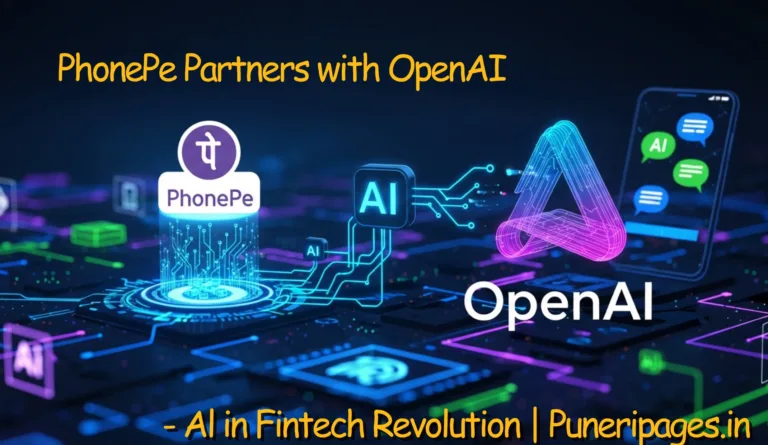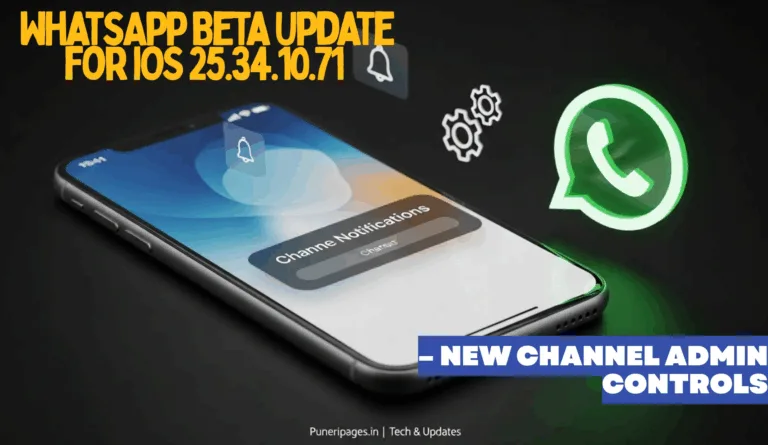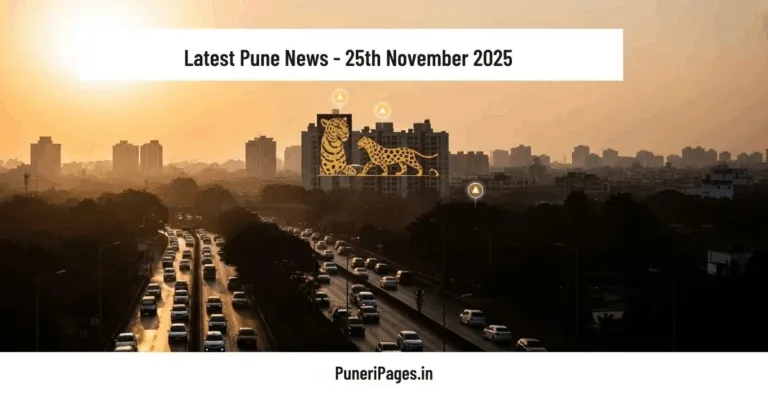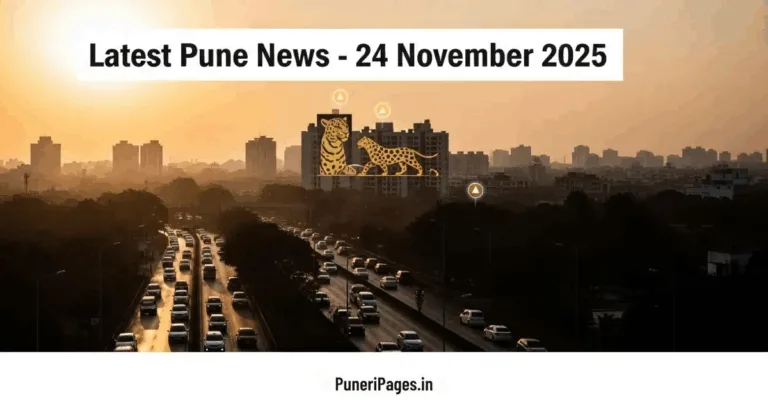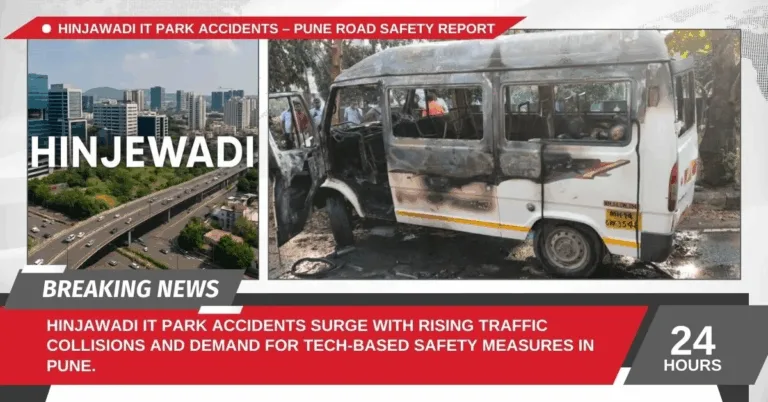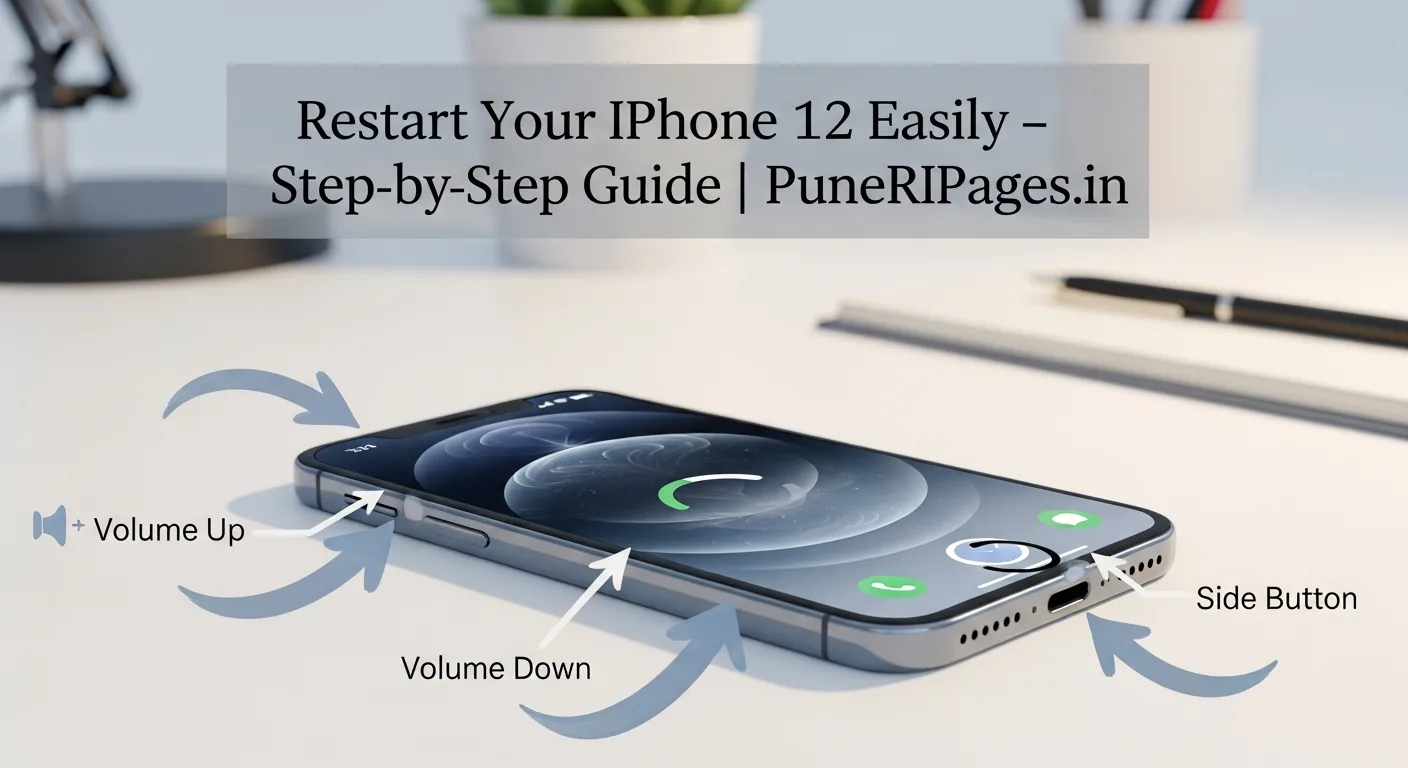
Quick guide to restarting your iPhone 12 – standard restart and force restart explained. Read more on PuneRIPages.in
By Prashant for PuneriPages.in
We’ve all been there—your iPhone 12 starts acting up, apps are slow, or worse, the screen freezes completely. It’s frustrating, I know. The good news? Most of the time, all you need is a simple restart. Since the iPhone 12 doesn’t have a Home button, the steps might seem a bit confusing at first, but don’t worry—I’ve got you covered. Whether your phone is working normally or completely frozen, here’s how to get it back in action.
Table of Contents
Method 1: Standard Restart (When Your Phone is Responding)
If your iPhone is still responding to touch, a standard restart is all you need. Here’s what to do:
- Press and hold the Side button and either Volume button (Up or Down) at the same time.
- Keep holding until the “slide to power off” slider pops up.
- Drag the slider to turn off your phone.
- Wait about 30 seconds to make sure it’s completely off.
- Press and hold the Side button again until the Apple logo shows—it’s back on!
This is your go-to when your phone is just running slow, glitching a little, or you want a fresh start.
Method 2: Force Restart (When Your Phone is Frozen or Unresponsive)
Now, if your iPhone is completely frozen or won’t respond to touch, you’ll need a force restart. Don’t panic—it won’t erase any of your data. Just follow these exact steps:
- Press and quickly release the Volume Up button.
- Press and quickly release the Volume Down button.
- Press and hold the Side button on the right side of your phone.
- Keep holding—even if the power-off slider shows up.
- Release the button only when you see the Apple logo appear.
This is basically a hard reset for your phone, and it usually fixes frozen screens or unresponsive devices in seconds.
When to Use Each Method
- Standard Restart: Use this if your phone is slow, apps are glitchy, or you just want to reboot normally.
- Force Restart: Use this if your screen is frozen, black, or touch isn’t working, or if the phone won’t turn off the usual way.
For more official guidance, check out Apple Support – Restart iPhone.
Pro Tip: Remember, a force restart doesn’t delete your data. It just forces your iPhone to reboot when normal controls aren’t working.